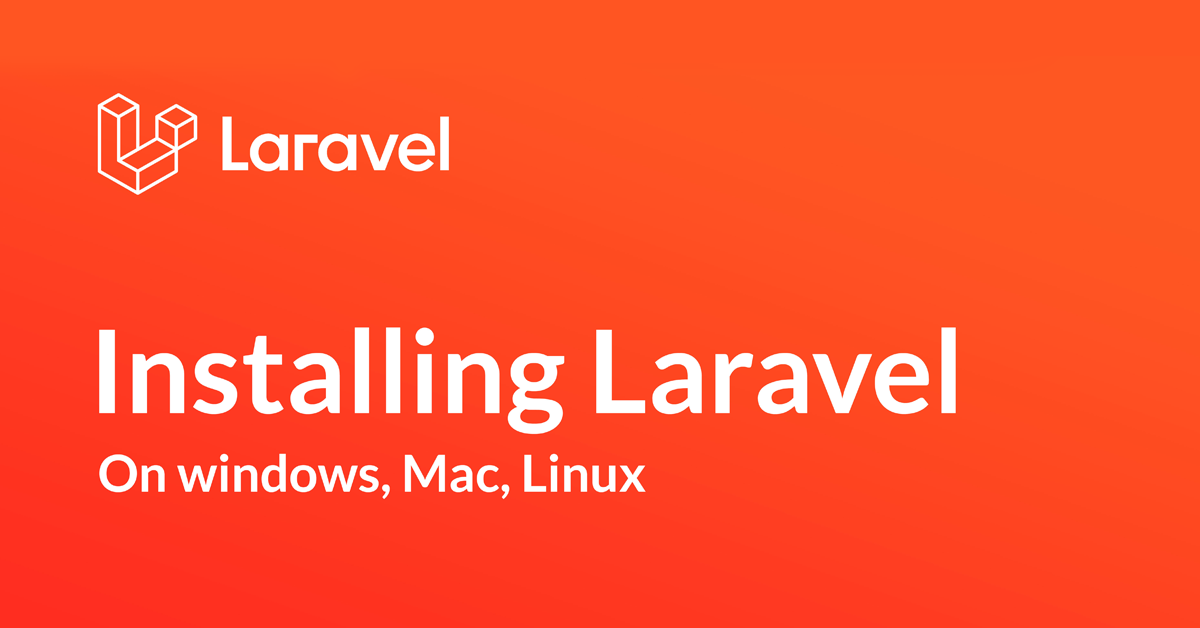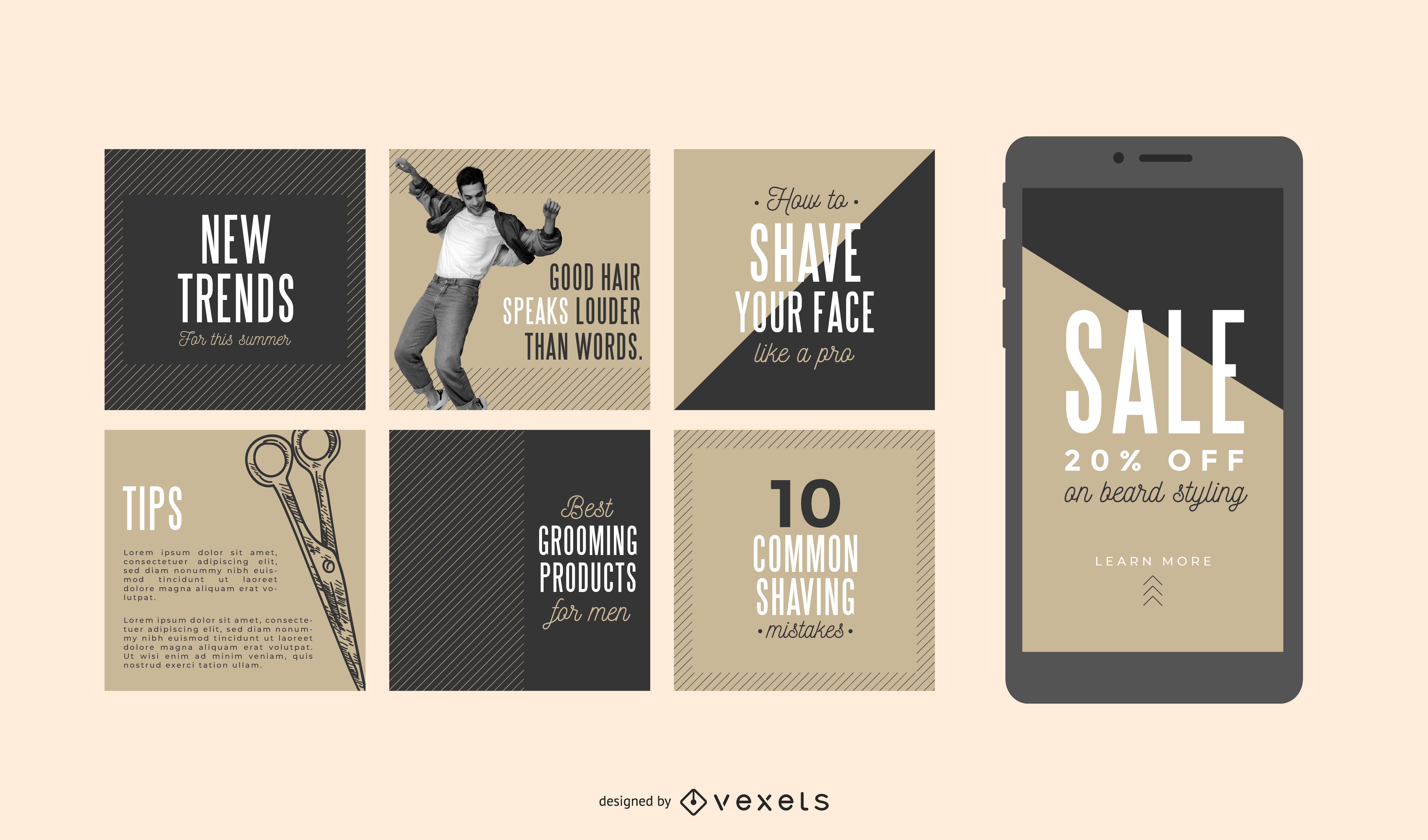When you're into making websites, having a strong and handy framework is super important. Laravel is like a smart and strong tool for creating websites using PHP. It makes the whole website-making thing easier and cooler by giving you lots of cool stuff to work with.
If you're just starting with Laravel or don't know how to use it yet, don't stress! This guide is here to help you learn how to use Laravel quickly.
In this article, we're going to show you how to put Laravel on your computer if you're using Windows, macOS, or Linux.
But before we jump in, let's chat about what exactly Laravel is, why it's so good, and who should totally use it.
#Getting to Know Laravel: A Simple Introduction
Have you ever wondered what Laravel is and how it can help you build cool websites? Well, you're in for a treat! In this blog post, we'll break down everything about Laravel in a way that's easy to understand. By the end, you'll know why Laravel is loved by web developers around the world.
#What is Laravel?
Laravel is like a super tool for making websites using PHP. Imagine it as a smart way to build web apps. The person behind this cool tool is Taylor Otwell. He made Laravel to be simple and awesome, which is why lots of people like using it.
#Why use Laravel?
Cool Stuff You Can Do with Laravel
Talk to Databases Easily with Eloquent
You can talk to your database in a cool and easy way using Eloquent. This helps you do stuff like adding, reading, updating, and deleting things in your database. You can also make connections between different parts of your database.
Make Awesome Templates with Blade
Blade is like magic for making your website look cool. It helps you create special templates that change and do cool things. Using Blade, you can keep the way your website looks separate from how it works.
Get Things Done Fast with Artisan
Imagine having a helper that can do a lot of stuff for you. That's Artisan in Laravel. It can do things like creating stuff for your website, which saves you time and keeps your code organized.
Do Tasks Automatically and Keep Things Safe.
Laravel can make your website do things by itself. It's like teaching your website to send emails or clean up old stuff without you needing to do it. Plus, it helps make sure your website is safe for users to log in.
So, that's all cool, but who can have the most fun with Laravel? Let's find out in the next part!
#Laravel Fans: Who Loves Using It?
Laravel isn't just a cool tool for making websites, it's loved by different kinds of people for different reasons. Let's take a look at who these folks are:
Startups: Bringing Ideas to Life
If you're starting something new, like a cool project or a business idea, Laravel can help you make it happen super fast. It's like a speed booster that comes with tools and stuff to save you time and energy when you're just getting started.
Big Businesses: Scaling Up with Ease
Even big companies like using Laravel because it can grow with them. It's like a flexible friend that helps them build or make their websites better. And the best part? There's a whole bunch of people who know all about Laravel, so they can help out if anything goes wrong.
Web Builders: Making Magic Happen**
If you're a web builder, Laravel makes things easier. It has a special way of writing code that's really nice and easy to understand. This means you can make websites faster and better, without getting stuck in complicated stuff.
Tech Wizards: Making the Back End Shine
For those who work on the technical stuff behind websites, Laravel is like a secret weapon. It has superpowers like setting up tasks to happen automatically, keeping things safe, and even a special tool called Artisan that helps you do lots of cool things without any hassle.
And just to give you an idea, here are some cool companies that use Laravel for their projects:
Bankrate: Money Matters Made Easier
Bankrate, a fancy money company, uses Laravel to make their online stuff work smoothly. This tool helps them handle tricky data and build things faster.
The New York Times: News Made Simple
Even The New York Times uses Laravel for their secret web stuff. This helps them build and take care of their web things without any headaches.
St. Jude Children’s Research Hospital: Helping Kids with Laravel
St. Jude Children’s Research Hospital uses Laravel to make their website better. They use it for getting donations and making sure everything's safe and secure.
Geocodio: Where Is That? Find Out with Laravel
Geocodio is like a wizard that turns addresses into special numbers on a map. They use Laravel to make their website magic happen and give people a cool way to find places.
October CMS: Keeping Websites in Check
October CMS is like a special toolbox that helps people manage their websites. It's built with Laravel, so it's easy to use and can do lots of cool things.
So, you see, big and small companies use Laravel to do awesome things. But you might be wondering, what's so great about Laravel for the people who build it? Let's find out next!
#Advantages of using Laravel
Laravel is like a superhero tool for web builders. Here's why they think it's awesome:
Why People Love Using Laravel
Laravel is like a magic wand for web creators. Here's why they think it's amazing:
Faster Building
Laravel is like a speedy race car for making websites. It comes with easy instructions, special tools, and lots of helpful guides. This means you can make websites super fast and not waste time.
Neat and Tidy Code
With Laravel, your website code is like a neat and tidy room. It's easy to read and keep clean. This is super helpful when you're working with friends or making big projects. It's like having a tidy closet for your website's stuff.
Friends Everywhere
Laravel has lots of web-building friends. These friends help it grow and are always ready to give advice. They talk on forums, write blogs, and hang out on social media. So if you ever need help, you can find it easily.
Super Handy Tools
Laravel comes with lots of cool tools. It has a special way to talk to databases, a magic wand for making website templates, and even a command-line tool that can do tricky things. This means you don't need to look for extra tools – everything you need is right here.
So, you've decided to use Laravel. But wait, what do you need to know before you start? Let's find out in the next part!
#Laravel Prerequisites
Before you jump into the world of Laravel, there are a couple of things you should know about:
Some PHP Basics
It's good to have a little know-how about PHP programming. Think of it as the foundation for building cool stuff with Laravel.
Meet MVC
Get to know about the MVC thing – it's like a blueprint for making websites. Understanding how things are organized will make Laravel easier to handle.
Command Line Friend
Familiarize yourself with the command line, kind of like talking to your computer in a secret code. It's not essential, but it can be really helpful.
Web Languages
If you've got some background in HTML, CSS, and JavaScript, that's a bonus. It's like having extra tools in your toolkit, but don't worry if you're not a master at them.
Now that you're equipped with these basics, you're all set to dive into the world of Laravel!
#What Your System Needs?
Before you start, make sure your system checks these boxes:
Operating Systems That Work
You can use Windows, macOS, or Linux – these are the cool operating systems that work with Laravel.
Hardware Basics
Don't worry, you don't need a supercomputer. Just make sure your hardware is okay. It depends a bit on PHP and Composer – these are like the helpers for Laravel.
Get PHP Ready
Before you do anything with Laravel, you need to have PHP installed on your system. Think of it as the engine that makes Laravel go.
Composer on Board
To install Laravel, you need Composer too. It's like the magician that brings all the Laravel parts together. Make sure it's ready to roll.
Now that you've got these things sorted, you're all set to kick off your Laravel adventure!Picking the Right Version
When it's time to choose which Laravel version you want, keep these things in mind:
Older vs. Newest Versions: What's Your Style?
Think about what you need for your project. Older versions are like the tried-and-true ones – they're reliable. But if you want the latest stuff, go for the newest versions. They might have new cool things.
Friends Need to Get Along: Compatibility Check
Make sure your chosen Laravel version gets along with other stuff in your project. This includes things like special tools and PHP versions. It's like making sure all the puzzle pieces fit together nicely.
#Install Laravel: A Step-by-Step Guide
Once you're comfortable with what Laravel is and what your computer needs, it's time to get it up and running. Don't worry, it's pretty simple – just a few easy steps. But remember, the steps are a bit different depending on your computer's type.
Check out the instructions for your computer below and follow along.
#For Windows Users: How to Install Laravel
Getting Laravel on Windows is easy peasy! Just follow these steps:
Step 01 - Get XAMPP (It's Like a Super Web Server)
XAMPP is like a superhero web server – it has PHP, MySQL, and Apache. To start, install XAMPP by doing these things:
Here's how to get XAMPP on your Windows computer:
Visit XAMPP's Home
Go to the XAMPP download page. It's like going to a store to get something you need. Pick the installer that matches your Windows.
Run the Install Wizard
Open the installer you downloaded. Follow the steps on the screen – it's like a helpful guide. When you're asked what stuff to install, make sure you choose PHP and MySQL.
Fire Up XAMPP
Once it's all installed, open something called XAMPP Control Panel. Click on the buttons that say Apache and MySQL – they're like switches to turn things on.
Here's how you can set up Composer and Laravel on your Windows computer:
Step 02: Install Composer
Composer is like a helper that's needed to install Laravel. Here's how you get it:
Get Composer
Go to the Composer download page and grab a file called Composer-Setup.exe.
Run the File
Open that file you downloaded and follow the steps on the screen. It's like giving your computer a friendly instruction. When asked, choose "Install for all users."
Pick the Right PHP
While installing, you'll be asked about PHP. Choose the one from the XAMPP folder. It's like telling your computer where to find its tools.
Keep Going Click "Next" and then "Install" – it's like giving your computer the green light.
Finish It Up When it's done, click "Finish" – you did it!
Step 3: Check Composer
Make sure Composer works right:
Command Time
Open the Command Prompt on your computer.
Type and Test
Write
composer --version
and press Enter. If it worked, you'll see the Composer version pop up.
Step 4: Get Laravel Ready
Now you're all set to bring in Laravel:
Install Laravel
Use Composer to get Laravel. Open the Command Prompt again and write this:
composer create-project laravel/laravel app-name
It's like telling Composer to get all the pieces for a new project.
Step 5: Check Laravel
Make sure Laravel is good to go:
Try This Too
In the Command Prompt, write,
laravel --version
and press Enter. If it's all good, you'll see the Laravel version pop up.
Step 6: Start the Party
Time to get your server running:
Get to the Right Place
In the Command Prompt, type
cd app-name
It's like telling your computer to go to your new project.
Launch the Server
php artisan serve
and hit Enter. It's like telling your server to wake up.
Step 7: Check Your Work
Finally, see your hard work in action:
Open the Browser: Go to your web browser and type https://localhost:8000
It's like knocking on the door of your new website.
And there you have it! You're all set to start making cool stuff with Laravel on your Windows computer.
#Setting Up Laravel on macOS: A Step-by-Step Tutorial
Are you ready to get Laravel up and running on your macOS? Let's roll up our sleeves and dive into the technical details. Here's a comprehensive guide with commands to install Laravel and its necessary components:
Step 1: Installing Homebrew
Launch the Terminal on your macOS and execute the following commands
/bin/bash -c "$(curl -fsSL https://raw.githubusercontent.com/Homebrew/install/HEAD/install.sh)"
Step 2: Installing Node.js and npm
Let's get Node.js and npm onboard. Type these commands in the Terminal:
brew install node
Step 3: Installing PHP
For PHP, run these commands:
brew install php
Step 4: Installing Composer
Bring in Composer with these Terminal commands:
brew install composer
Step 5: Verifying PHP and Composer Installations
Ensure PHP and Composer are good to go:
php -v
composer --version
Step 6: Installing Laravel
Now it's time to fetch Laravel using Composer. Execute these commands:
composer global require laravel/installer
Step 7: Verifying Laravel Installation
Make sure Laravel is installed:
laravel --version
Step 8: Creating a New Project
Get your hands dirty by creating a new Laravel project:
laravel new my-laravel-app
cd my-laravel-app
Step 9: Running the Laravel Server
Let's fire up the Laravel server:
php artisan serve
Voila! You've successfully installed Laravel on your macOS and set up a new project. Your Laravel-powered web application is ready to be built. Have a blast coding!
#08. Installing Laravel on Linux: A Step-by-Step Guide
To install Laravel on Linux, follow these detailed steps:
Installing Laravel on Linux: A Hands-On Guide
If you're excited to dive into Laravel on your Linux machine, let's roll up our sleeves and get started with the actual commands. Here's a step-by-step walkthrough to install Laravel along with the necessary components:
Step 1: Installing the Apache Web Server
Open your Linux terminal and type in the following commands:
sudo apt update
sudo apt install apache2
Step 2: Installing PHP
You'll need PHP for Laravel. Run these commands in your terminal:
sudo apt install php libapache2-mod-php
sudo systemctl restart apache2
Step 3: Installing MariaDB
Time to set up MariaDB for your database needs. Execute these commands:
sudo apt install mariadb-server
sudo mysql_secure_installation
Step 4: Installing Composer
Let's bring Composer into the mix. Enter these commands:
sudo apt install curl php-cli php-mbstring git unzip
cd ~
curl -sS https://getcomposer.org/installer -o composer-setup.php
sudo php composer-setup.php --install-dir=/usr/local/bin --filename=composer
composer
Step 5: Verifying Installations
Make sure PHP, MariaDB, and Composer are in good shape. Use these commands:
php -v
mysql -V
composer --version
Step 6: Installing Laravel
Now it's time to fetch Laravel using Composer. Type these commands:
composer global require laravel/installer
Step 7: Run the Laravel Server
To get your Laravel server up and running, use these commands:
cd ~
laravel new my-laravel-app
cd my-laravel-app
php artisan serve
That's it! You've successfully installed Laravel on your Linux machine and even got your server running. Now you're all set to create fantastic web applications using Laravel. Happy coding!
#Wrapping Up: Laravel Installation Across Operating Systems
Congratulations! You've just completed the journey of installing Laravel on Windows, macOS, and Linux. Now that you have Laravel up and running on your preferred system, you're all set to craft impressive web applications with this top-notch PHP framework.
As you embark on your Laravel adventure, remember to tap into the abundance of resources at your disposal. The Laravel community is your go-to source for help and guidance. Dive into the wealth of comprehensive documentation and reach out to fellow developers for support whenever you need it.
With Laravel as your ally, you're equipped to build remarkable, elegant, and powerful web applications. Happy coding and best of luck on your exciting development journey!